How to change DNS settings in 1&1
The following guide is intended for website owners whose domains are hosted by 1&1
If you’d like to make it even easier for visitors to find your HugoFox page you can connect it to your own domain name. Below is a simple, step by step, guide to configuring your domain name so it links to your new HugoFox website.
[For privacy reasons, certain parts of images in this guide have been blurred. This will not affect the updating of your settings in any way.]
1. To login, click on the “Login” button at the top right of the homepage:
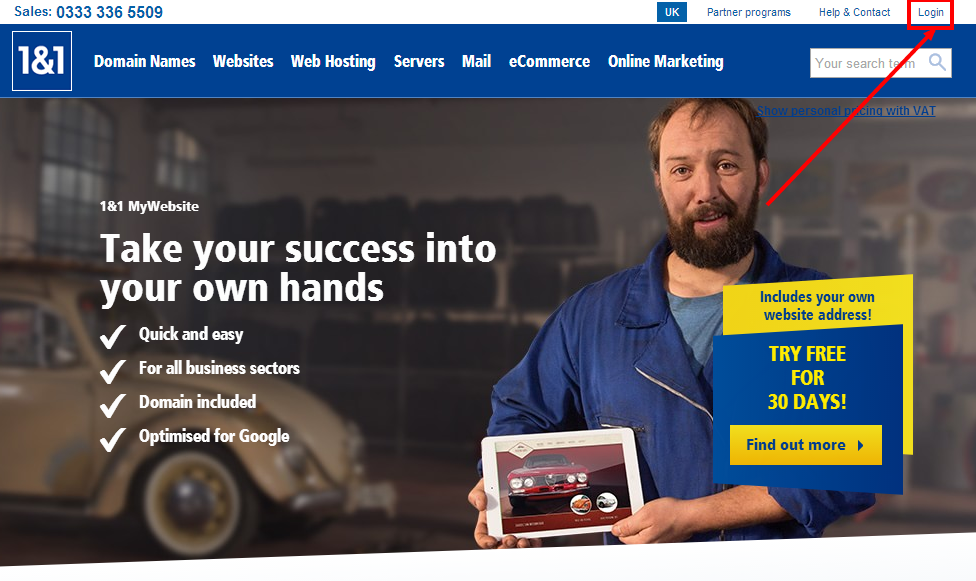
2. Enter your login details: 1&1 will allow you either to enter an account number, your web address, or the username you specified when you signed up as your customer ID. [If you can’t remember your login details, click on the “Forgot your password?” link below the login box to reset your password.]
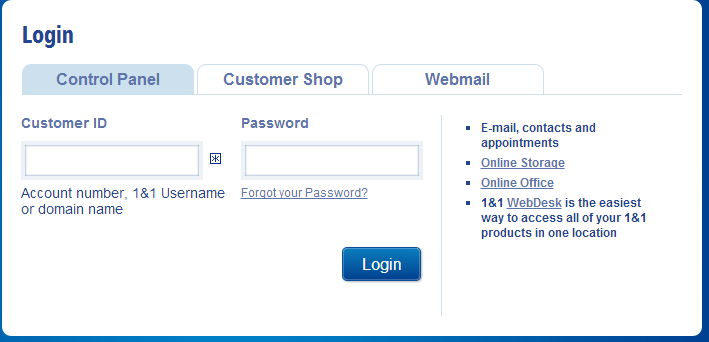
You should now see a page listing all the domain names you own with 1&1:
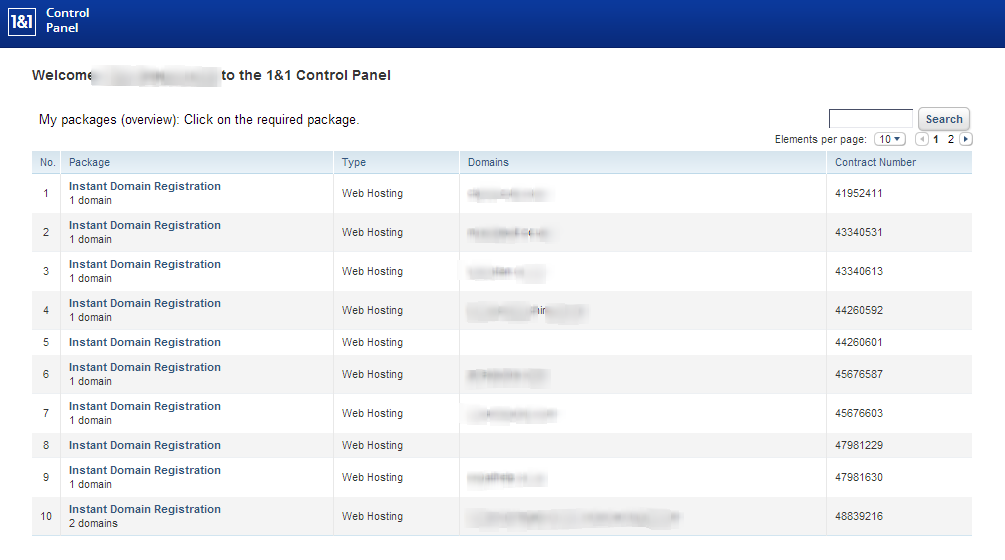
3. Click on the blue link for the domain name you want to edit:
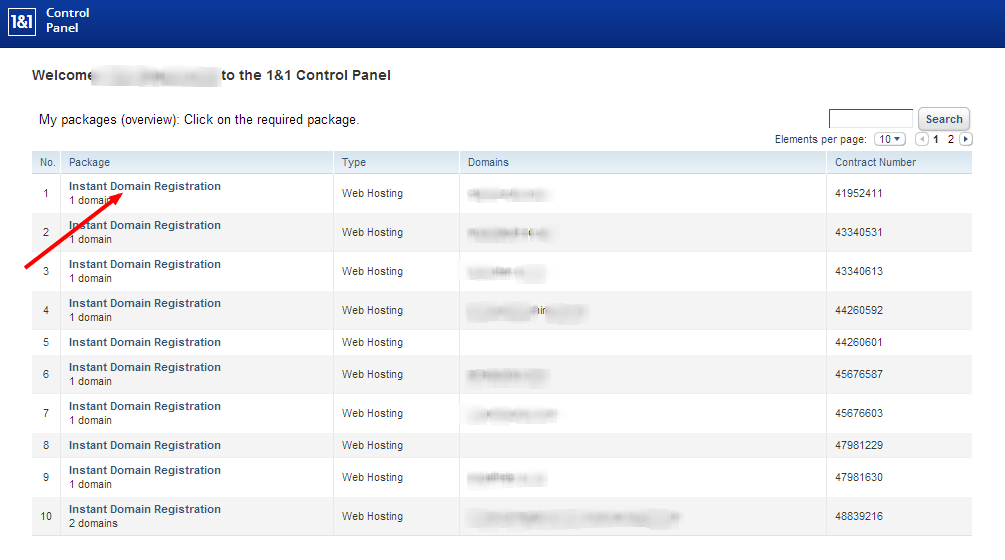
You will then come to the page below:
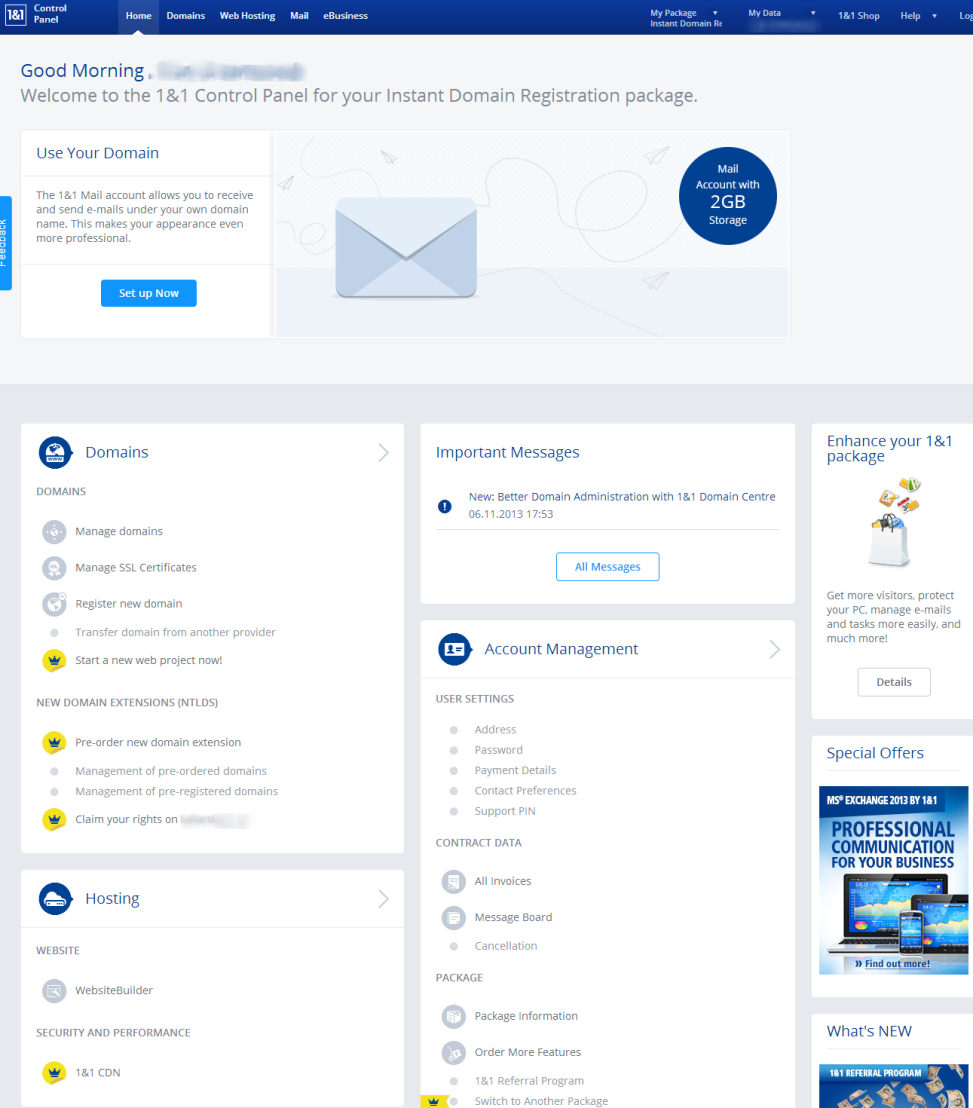
On this page, click on 'Manage Domains':
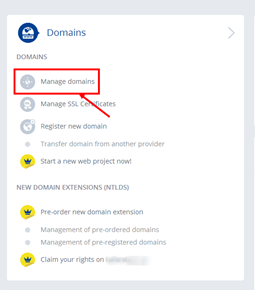
You will now see a page like this, with the domain name you are editing listed in a table:
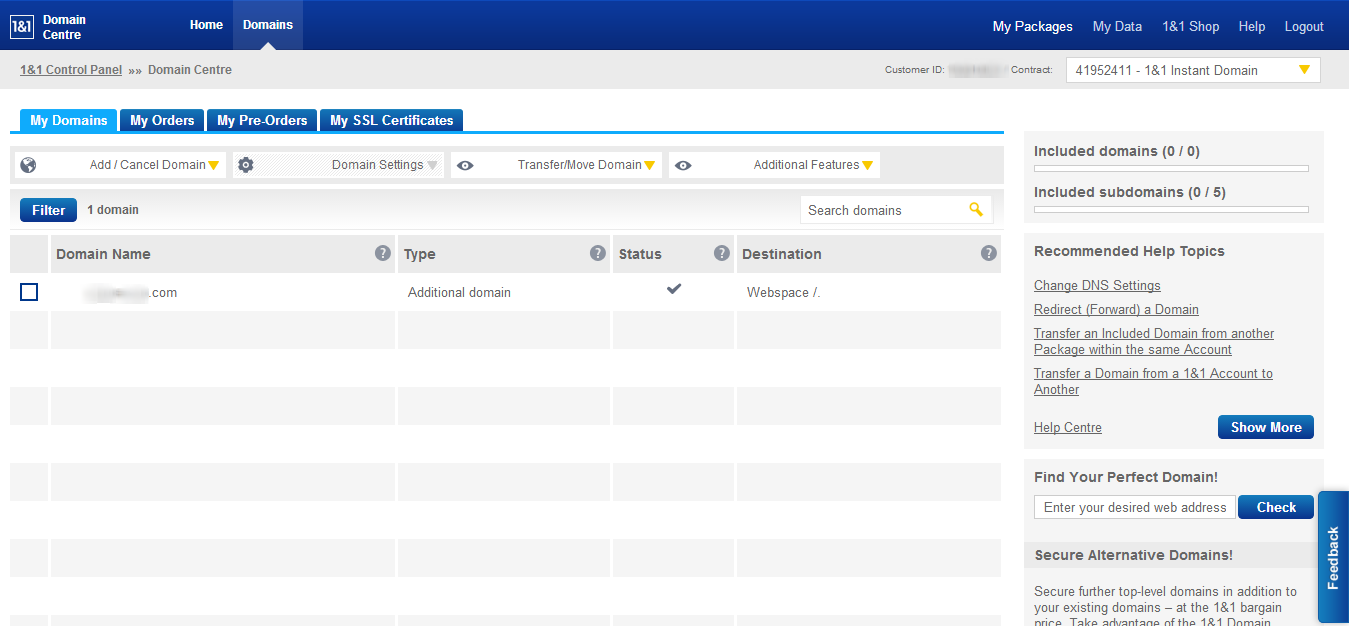
4. Select the box to the left of the domain name:

A tick will appear in that box, and the colour of the text will change to blue:
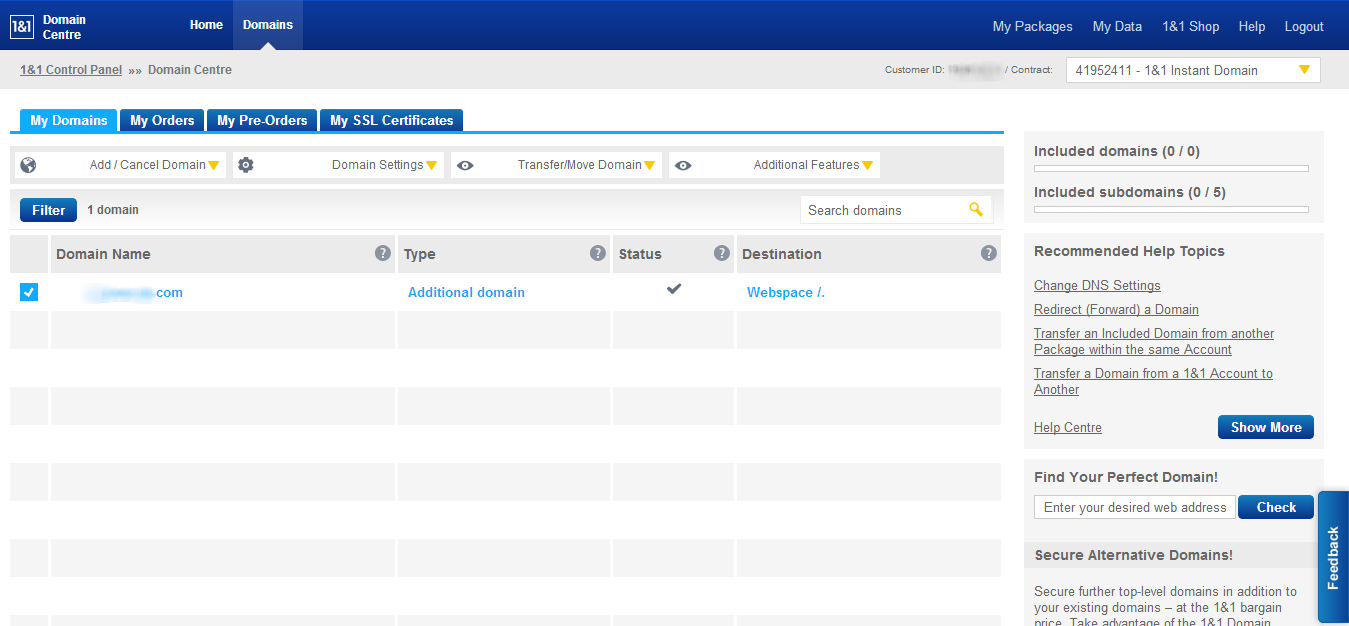
5. You will see four drop down boxes on this page:
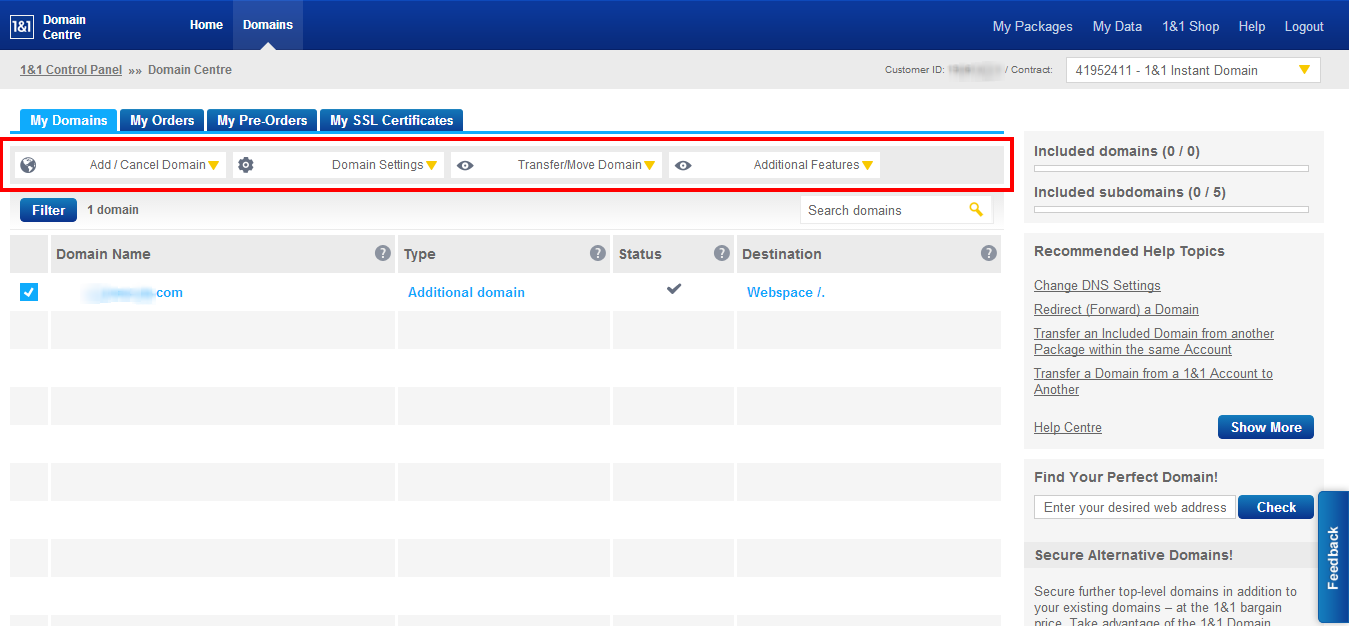
Select the dropdown box labelled “Domain Settings”; a menu will appear:
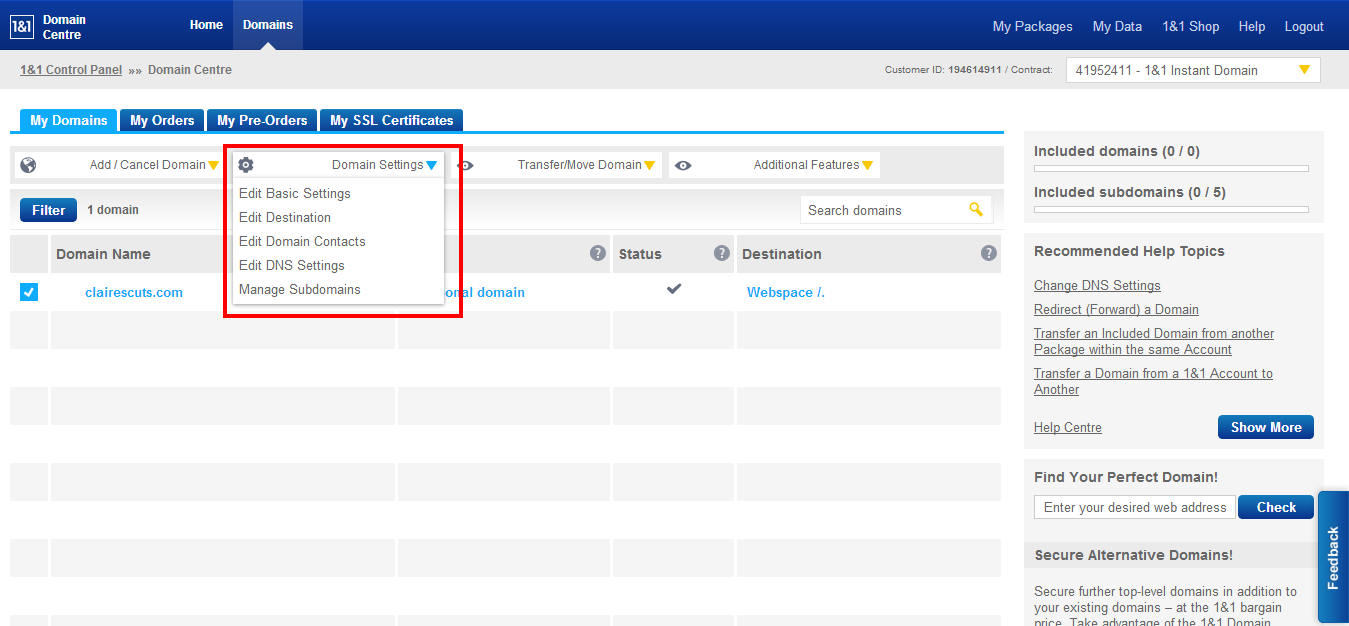
6. From this menu, select "Edit DNS Settings":
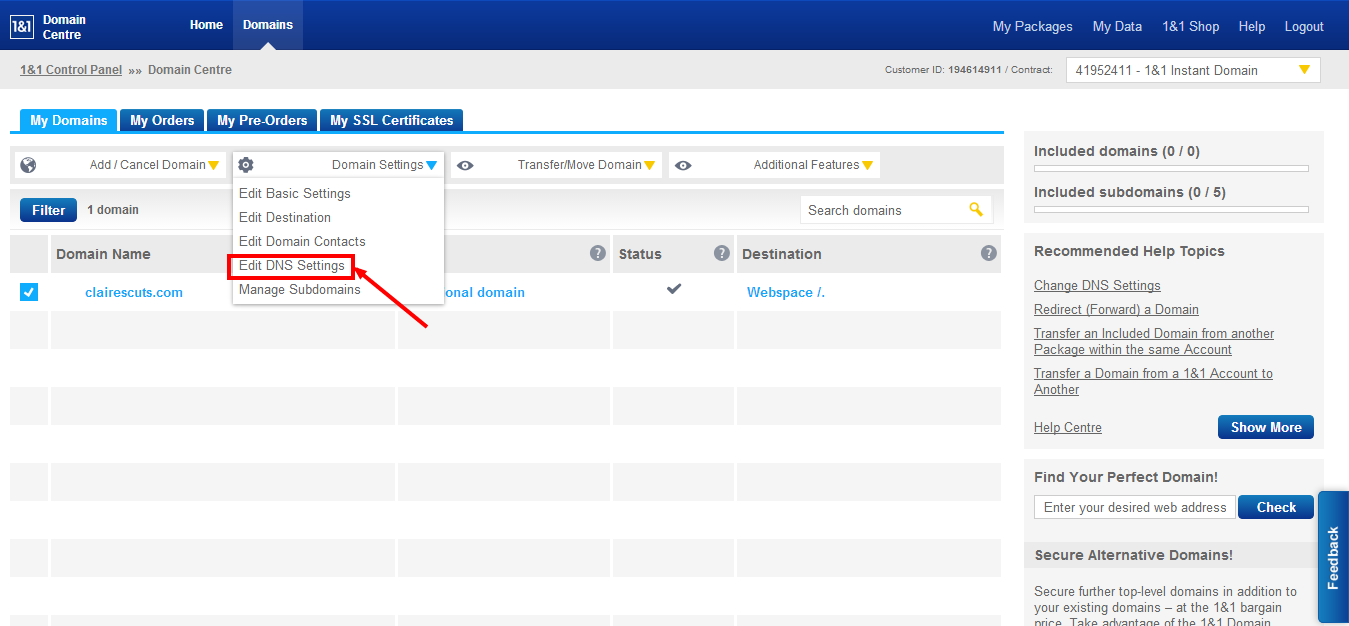
7. You will now be on the “DNS Settings” page. Under “Name Server Settings”, click “1&1 Name Servers” if it isn’t already selected:
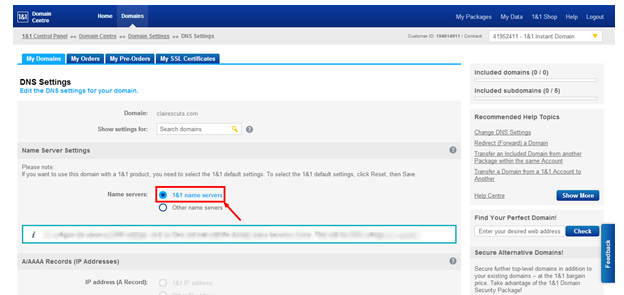
The page layout will now look like this [you will notice in the image below that “CNAME” is highlighted in blue. If it isn’t highlighted for you, simply click the circle to the left of “CNAME”]:
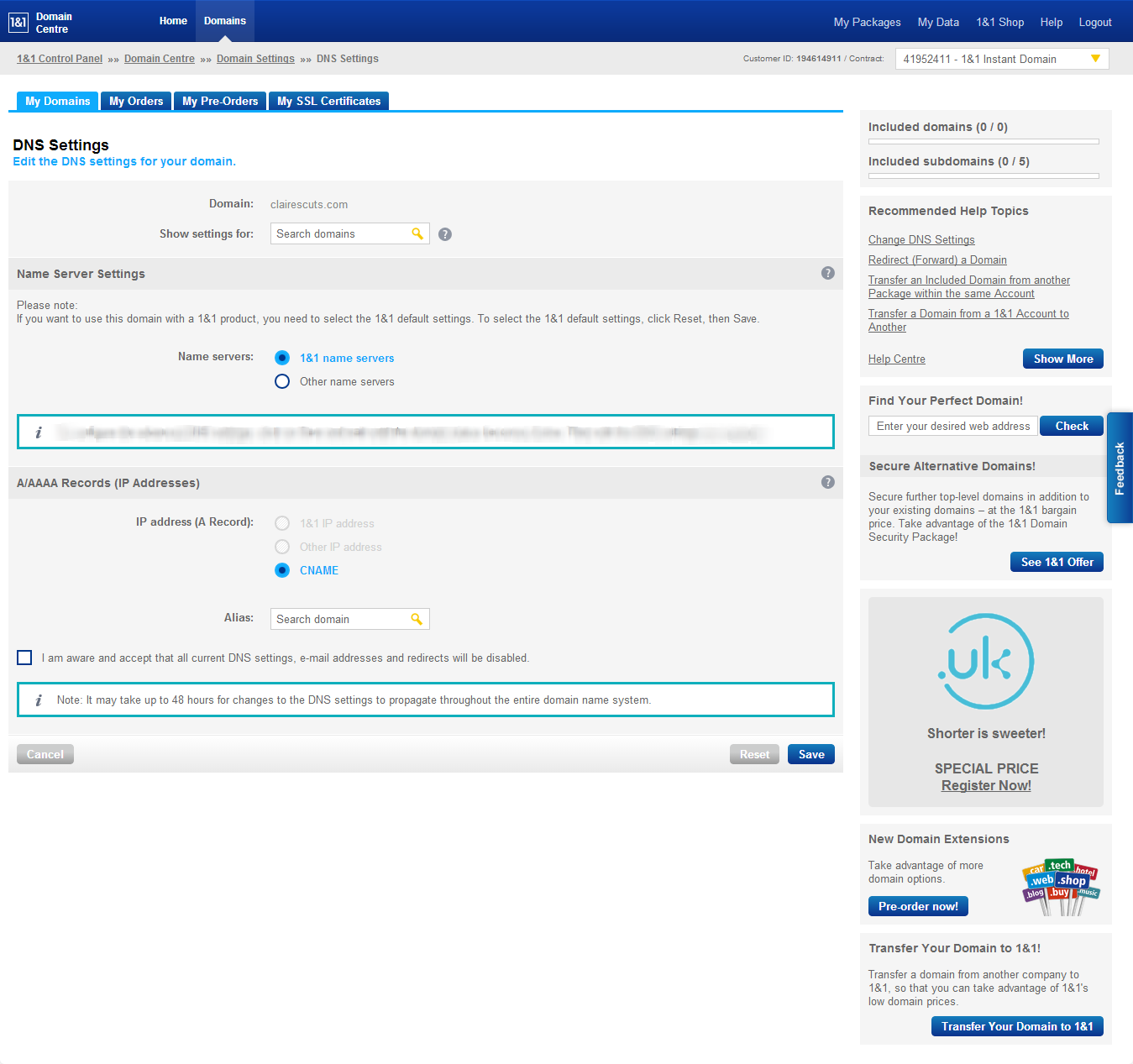
8. In the box marked "Alias", enter "cname-customsite.hugofox.com":
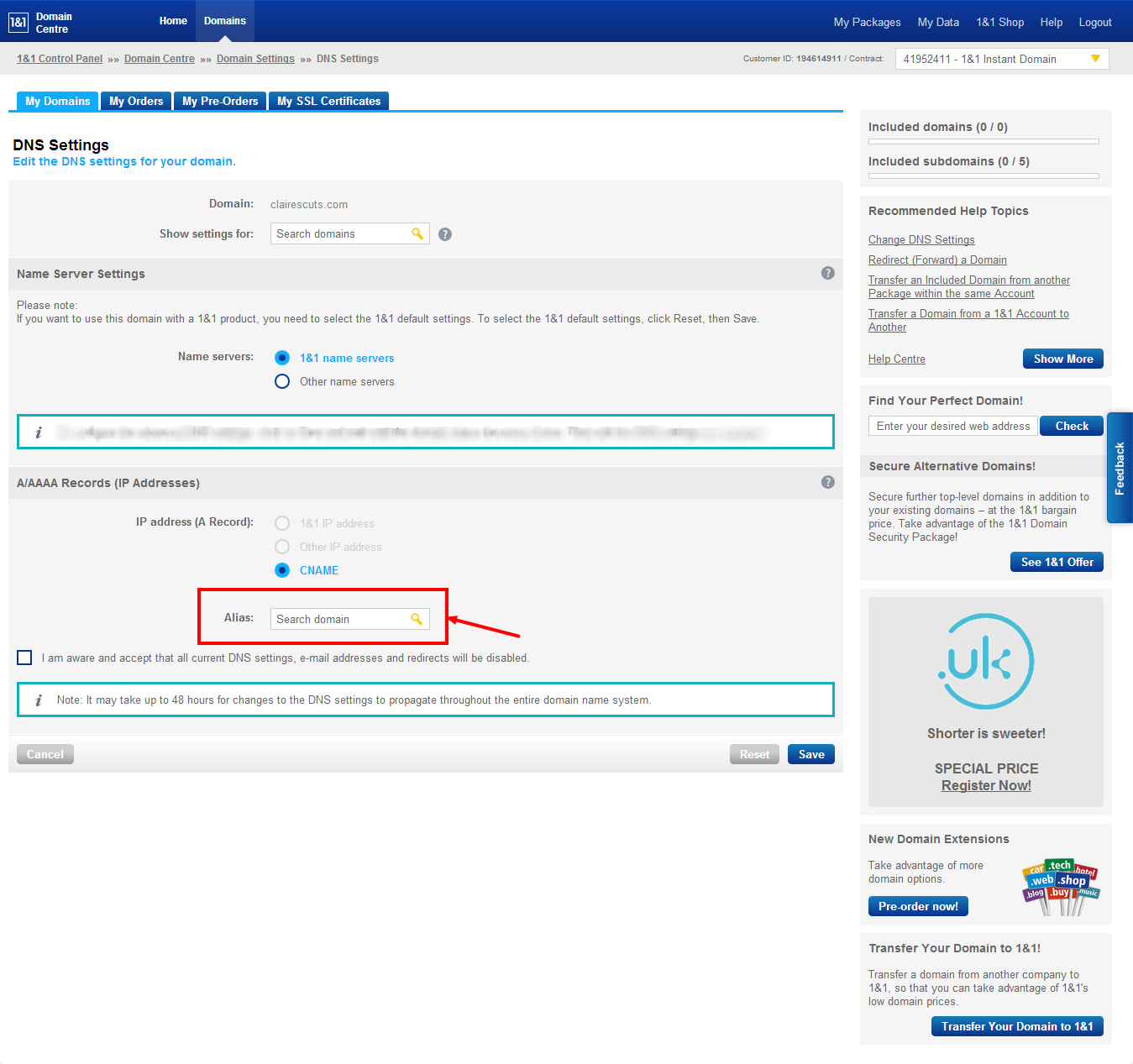
9. Confirm you accept all charges by selecting the tick box below "Alias". Then simply click on the blue "Save" button at the bottom of the page to complete the process:
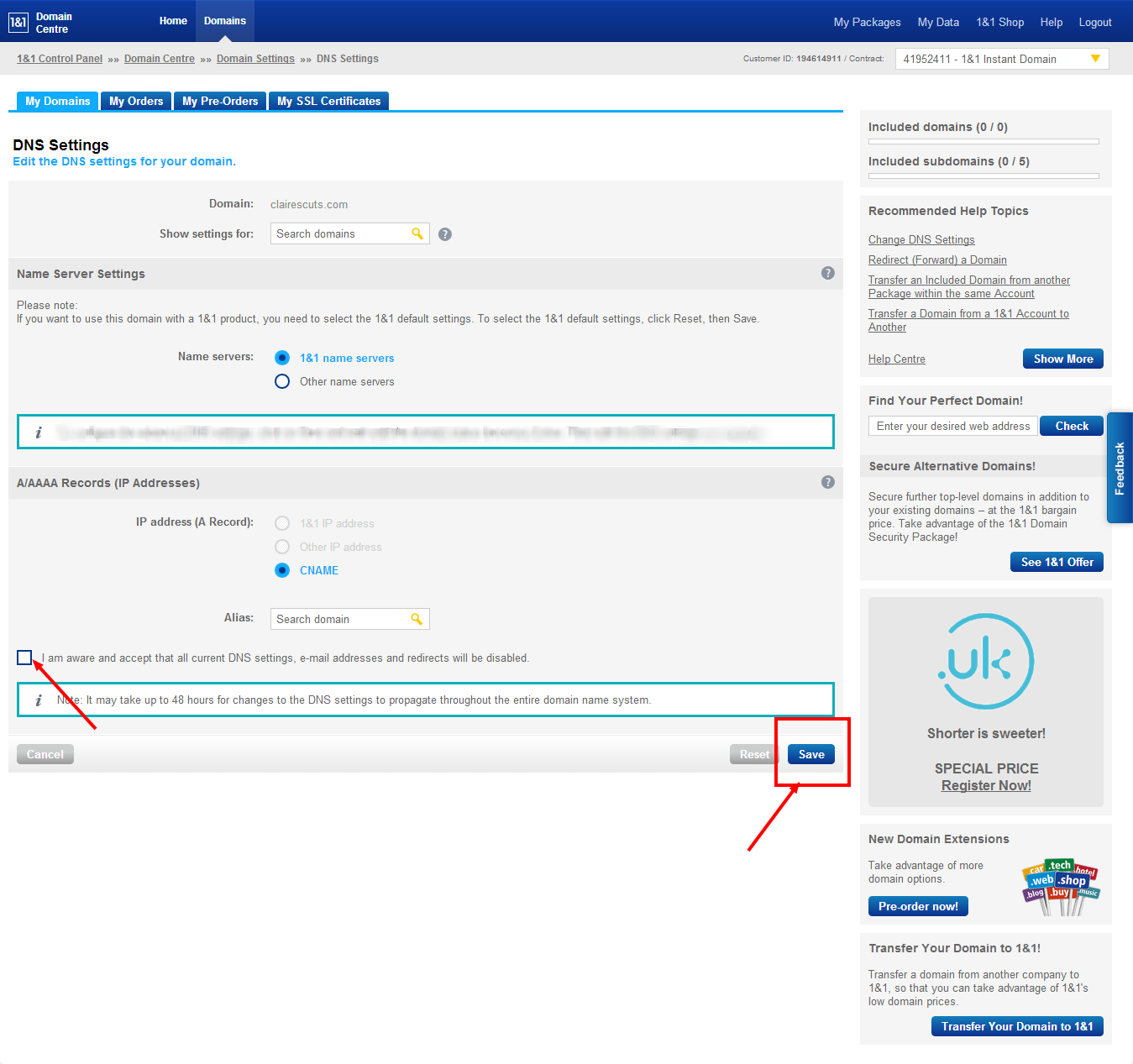
Now the next part...
Once you have made the changes, simply get in touch with us, and we’ll make the necessary changes at our end to finalise the transfer of your domain name!
Please keep in mind that the changes you have just made will take anything between 24 and 72 hours to be fully configured, so don’t be worried if you cannot see your website yet.
We have tried to make this guide as simple as possible. However, if you have any questions about this process, please don’t hesitate to get in touch with us, and we’ll do our best to help you with your queries.