How to change DNS settings in names.co.uk
The following guide is intended for website owners whose domains are hosted by names.co.uk
If you’d like to make it even easier for visitors to find your HugoFox page you can connect it to your own domain name. Below is a simple, step by step, guide to configuring your domain name so it links to your new HugoFox website.
[For privacy reasons, certain parts of images in this guide have been blurred. This will not affect the updating of your settings in any way.]
1. Login to names.co.uk by clicking on the “Log In” link at the top of the page:
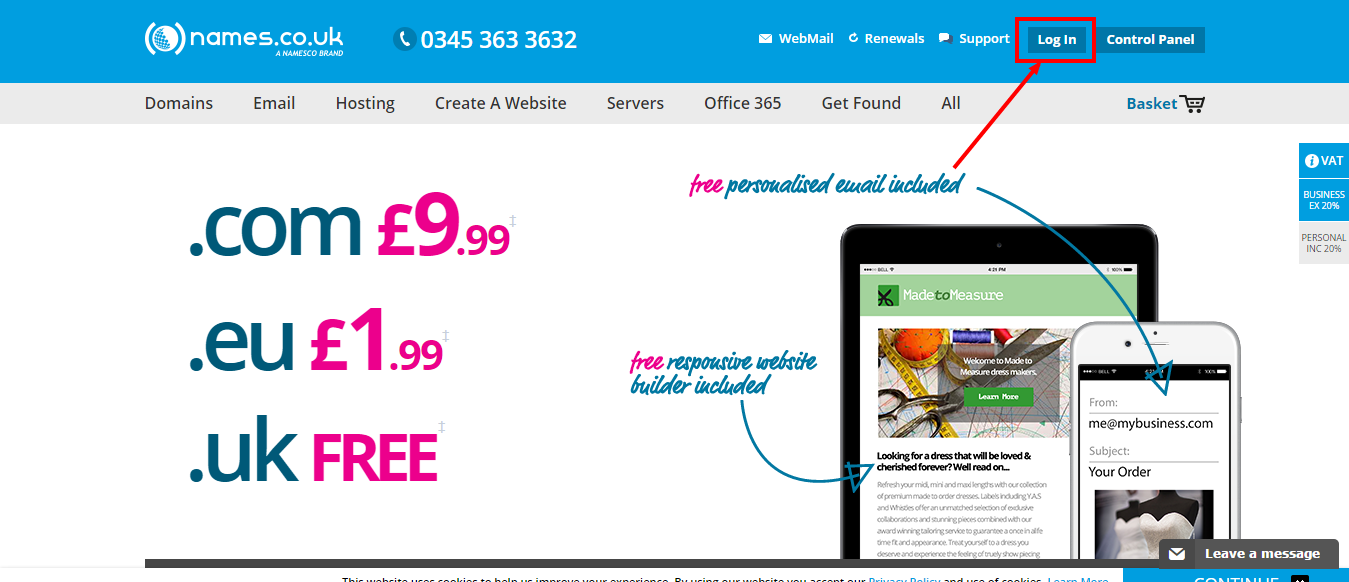
A login box will appear directly below the link you have just clicked. Enter your login details and press “Log In”. If you can’t remember your login details, click on the “Forgotten your password?” link below the login box to reset your password.
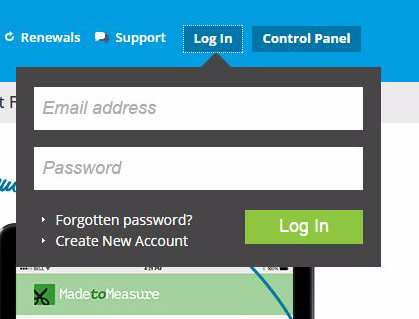
2. Once you are logged in, click on “Control Panel”:
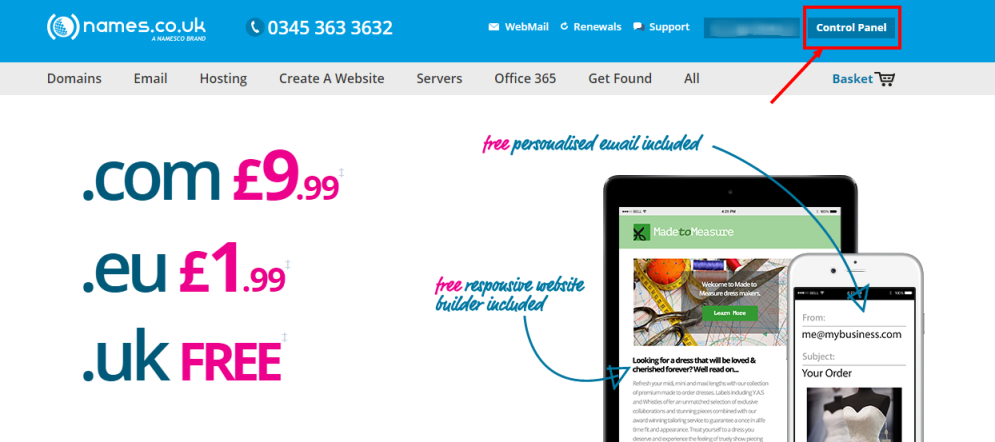
You will now see this page:
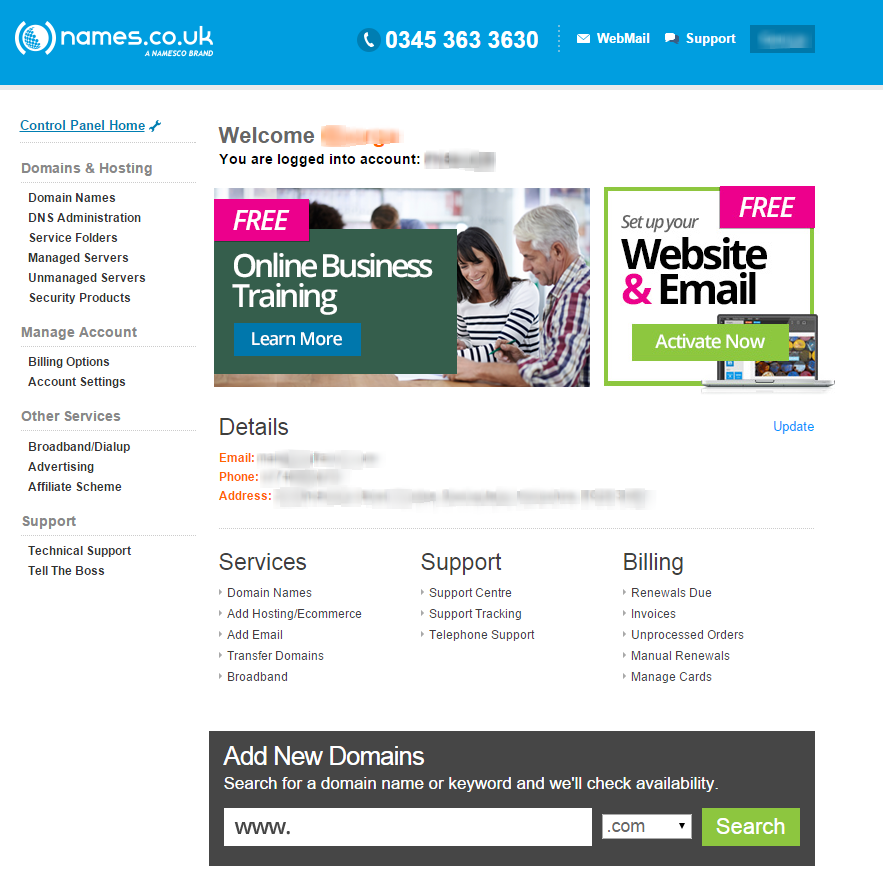
3. Select “DNS Administration” from the menu on the left hand side of the page:
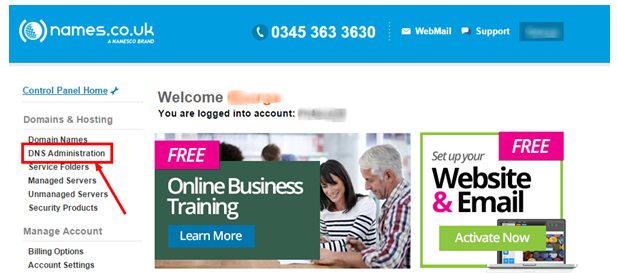
4. You will now see a list of domains that you have on this account. Click on the domain name you want to make changes to:
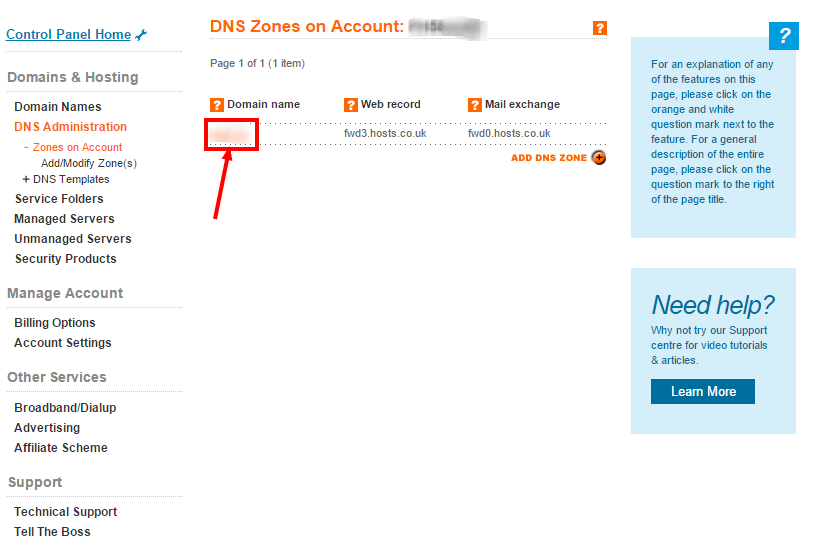
5. On the page that loads you will see a section called “Activate advanced DNS”. Select the checkbox accepting responsibility for changing the DNS settings and click “Activate”:
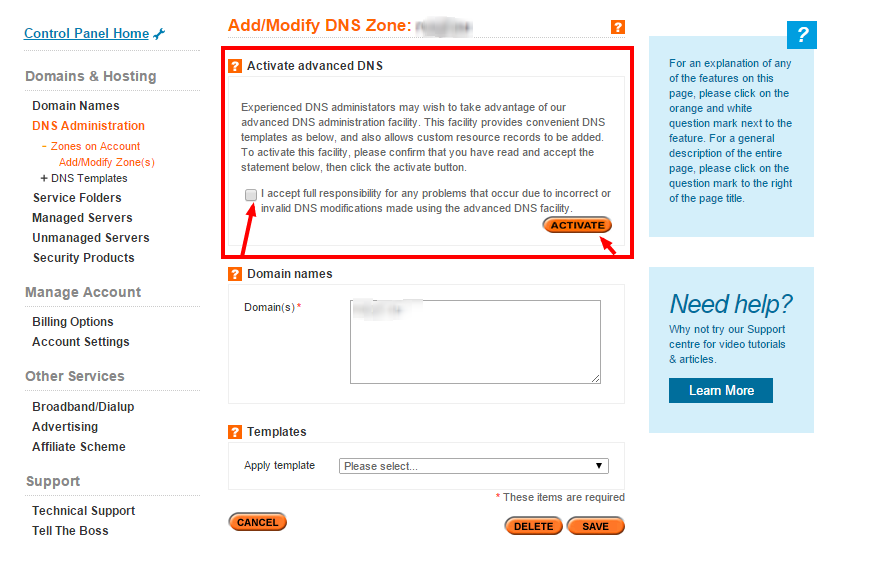
You’ll now be on the advanced DNS settings page.
6. Click on “Add A/CNAME Records”:
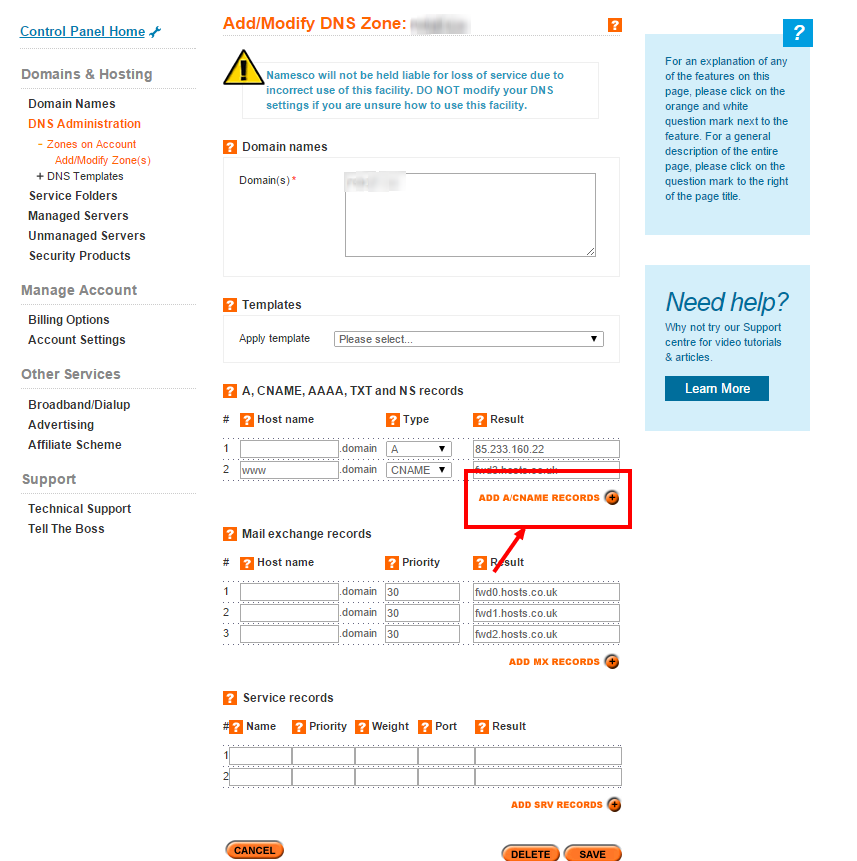
Several blank fields will appear on the page above the button you have selected:
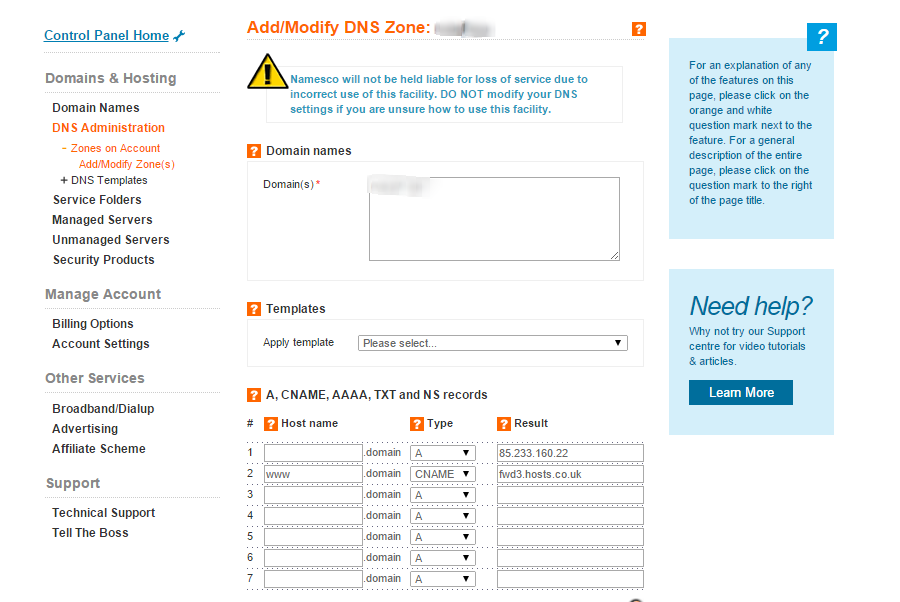
7. Select the first completely blank row, labelled “3”:
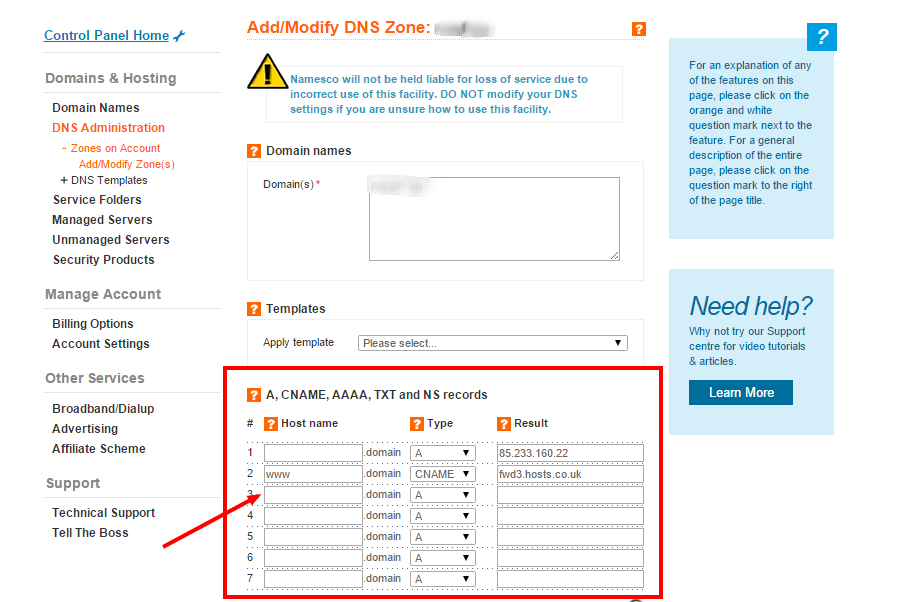
8. In the “Host name” box type: www
9. Click the down arrow in the “Type” column and select “CNAME”
10. In the “Result” field type: cname-customsite.hugofox.com
11. At the bottom of the page click Save to complete the changes.

Now the next part...
Once you have made the changes, simply get in touch with us, and we’ll make the necessary changes at our end to finalise the transfer of your domain name!
Please keep in mind that the changes you have just made will take anything between 24 and 72 hours to be fully configured, so don’t be worried if you cannot see your website yet.
We have tried to make this guide as simple as possible. However, if you have any questions about this process, please don’t hesitate to get in touch with us, and we’ll do our best to help you with your queries.